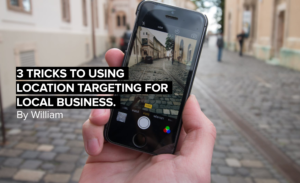We’ve already written about how social media is moving to video, but noticed that many people are still hesitating. So don’t feel left out if you haven’t made the jump yet! The good news is that if you don’t have too much experience, there are many new options out there that make getting started very easy.
First Option: Video Slideshow
Filming a video can be daunting, but we’ve all made powerpoint presentations before. Luckily, it’s easy to take a presentation, add music, add narration and end with a beautiful video. Search youtube for slideshow presentations to get ideas of what can be done.
Google Slides / Microsoft Powerpoint
Start with software you know! Google Slides and Powerpoint are powerful tools make the process of creating a video slideshow very accessible. Once you have created the slides, download them as images. When doing so, you will have a folder of images, which you can then be added to a video using basic video editing software like Movie Maker on Windows and iMovie on Mac.
Canva.com
Canva has also become very popular and one of the most widely used graphic design tools available online. Use Canva to create your presentations and use those presentation slides for videos. Once again start by downloading the slides as images.
Once your presentation is created and images downloaded, go into your video editing software and import all the images together. By default, the video editing software will attribute an onscreen time to each image. In iMovie, it’s 6 seconds. Increase or decrease the time of each slide in order to follow your narration or to make the slides follow a constant pace.
Second Option: Smart Video Editing Software
What Canva did for graphic design, Magisto.com has done for video editing. With Magisto, you can still use images to create slideshows, but you can and should start filming videos as well. Videos filmed on iPhone are a great way to start and with proper lighting and framing the results can be impressive. To improve the sound for your video, you can purchase a low-cost lapel mic on Amazon for as little as $15. Once in Magisto you can upload the videos you filmed, choose your video style and choose royalty-free music to go with it. After those 3 simple steps, Magisto will use their A.I. to craft a perfectly edited video that you can then be tweaked according to your preferences.
For short videos of 2.5 minutes in length or less, Magisto’s $4.99/month Premium version will work perfectly and will allow you to make amazingly well-edited videos. No experience required!
Third Option: Editing on Mobile
Filming a video on your phone is easy, we do it every day and some of us post daily too! On the other hand, editing videos can be time-consuming, especially if you have to save videos, transfer them to your computer, edit them and finally upload them. Luckily, there’s a better way.
There are many good options. Magisto has their own app on Android and on the iPhone Appstore, but we want to suggest Adobe Premiere Clip. After all, this simplified and mobile-friendly app is produced by Adobe Systems. Similarly to Magisto, Premiere Clip offers a feature that automatically combines and trims your videos to the music. In addition, videos can be edited clip-by-clip, specific transitions, exposure, highlights and shadows of the video can also be edited. Lastly, if you want to learn how to use Premiere Pro on a desktop, all the work done on Clip can be saved in a Premiere Pro file so you can continue your work there.
Conclusion
Whether you are looking for videos to add to your website or an app to quickly edit and upload to Instagram from your phones, there are many options available that won’t force you to spend hours editing. Give it a shot and make sure to share your first video with us!